(Updated) How to filter Netflix on MPAA Rating
Netflix has “Profiles” which let you split up things like the watch list, show ratings, and viewing history. It’s great for kids, because it lets you create a pseudo-account for your child(ren) that is limited to watching shows appropriate for the age group. Here is the new process:
- Log into Netflix and click the profile picture in the top right.
- Select “Manage Profiles” from the drop-down menu.
- Create profiles for whoever you want. I recommend one for kids and one for adults, but if you and your SO have significantly different preferences, you can create separate profiles for each of you too.
- If it’s a kid you want to lock into Netflix’s new “Just for Kids” area, click that toggle that says "Kids Profile."
Under the Profiles menu in Netflix, you can set up parental controls by clicking Adjust parental controls, the selecting the profile you want to control and putting in your password to verify it's you.
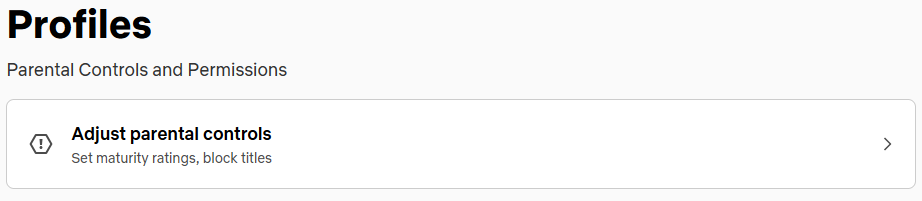
Once you've done that, you'll see a screen with filtering options. You can select the rating level you'd like your kid to be able to see on their profile, choose if you want them to have the Netflix Kids experience, and filter out specific movies or shows that you want gone even if they would otherwise show up because of ratings (bye, Cocomelon!).
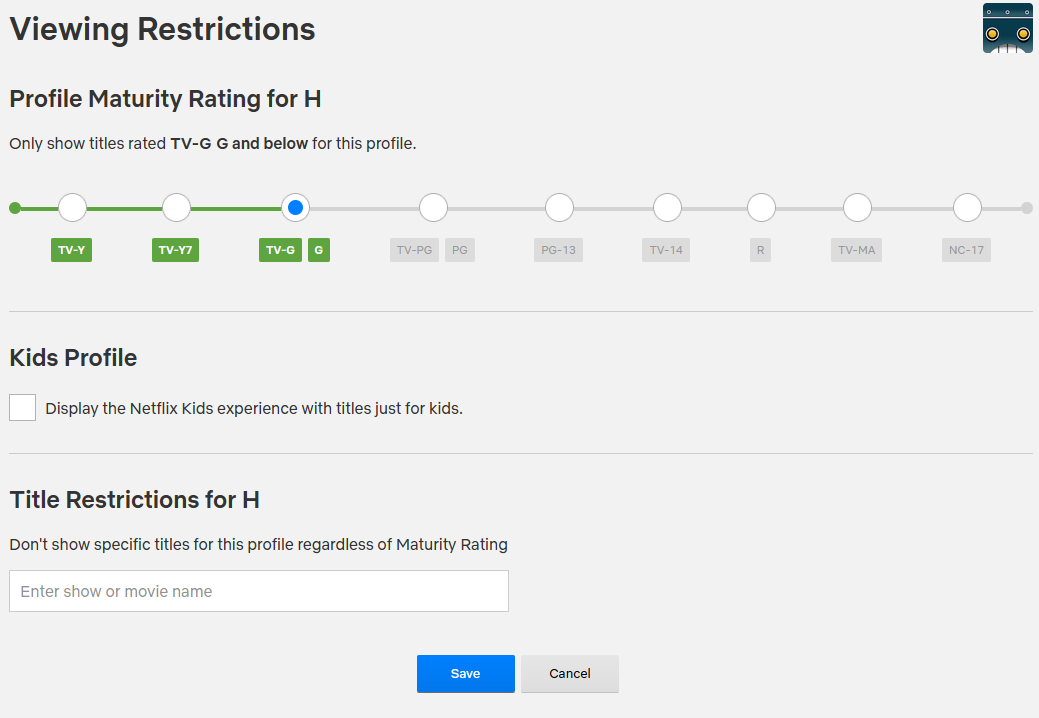
It's not a perfect system, but with it you can set profile settings for your kids (or for yourself) to hide things you don't want to see.
The profile selection screen is pretty easy to get to from any Netflix app, so if you want your kids not to be able to switch profiles (like out of theirs and into yours), you can set a profile lock PIN that needs to be entered to get into a profile. Unfortunately this makes accessing your own stuff less convenient, but it's the best option if you can't trust your kids to stay in their profile.
